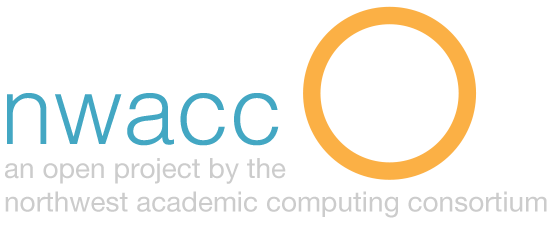Web Conferencing Considerations
Description
Web conferencing has become more commonplace as teachers and students share and communicate remotely using video cameras and microphones built into smartphones, tablets, and computers. Faculty can bring in remote guests and connect remote classrooms to create learning experiences previously only possible at great expense. When used effectively, these online interactions connect faculty and students to one another and to the outside world, making remote learning more closely approximate face-to-face interaction.
Purpose
- Replace face-to-face informal interactions such as video office hours, thesis consultations, peer review sessions, collaborative projects or study groups.
- Allow guest speakers to present remotely, and students and faculty attend classes that would otherwise be missed or cancelled to due to travel, emergencies or illness.
- Facilitate many-to-many interactions such as an entirely online class, classroom-to-classroom interactions, or a class that is a mix of remote and face-to-face students.
Procedure/How-to
- Familiarize yourself with web conference tools supported and recommended by your institution. You should know how the following features function for each program:
- Audio/visual settings such as speakers (sound out), microphone (sound in), video, mute (on/off) of microphone, and mute (on/off) of camera.
- How to adjust quality settings depending on your connection speed.
- How to join, start, and end a conference.
- How to invite others to a conference.
- How to use interactive features such as text chat, screen sharing, polling, whiteboards, and others.
- Use equipment appropriate for your need. While built-in webcams/microphones are fine for informal video chats, check with your institution for check-out options and recommended high quality webcams, microphones and displays for more formal conferences.
- Decide well in advance what software to use. Check with your institution to see what is recommended for classroom use or if there is a room designed for classroom web conferencing.
- Appropriate locations should be quiet and well lit. Experiment with arrangements of classroom seating and lighting in advance.
- Verify the software is installed and works as expected in the location you plan to use it.
- Schedule a short test call in advance. Be clear to students about the consequences of missing scheduled activities due to technical glitches. Be sure to use the same location/equipment for your test that you plan to use for the scheduled conference.
- Use headphones or have them on hand in case you experience audio feedback or quality problems. If you can’t avoid a noisy location, use a headset with a built-in microphone.
- Close programs you don’t need before your session, particularly background programs that could pop-up or interfere with your audio or video.
- Use the best possible internet connection. A poor connection can result in choppy or garbled video and audio – no matter the software.
- Arrive early! Start your software at least 5 minutes early to avoid last minute glitches.
- Have a backup plan. Does your conference software support dial-in audio? Can you record? Will you talk on the phone? Reschedule?
- Connecting from a new location? Don’t assume everything will work as expected – if possible, test beforehand! Be sure to have a backup plan.
Time to Implement
Informal or one-to-one web conferencing using free services such as Skype, Google Hangout or Apple’s Facetime are readily available and often built-in to existing accounts for Google, Microsoft or iCloud. Services that provide a virtual classroom or meeting experience for multiple remote participants will require careful planning and practice.
Difficulty
It’s easy to connect one-to-many or one-to-one with popular free programs. More sophisticated conferences designed to provide a virtual classroom experience for multiple remote participants requires careful planning and practice.
Setup time
It takes practice to get familiar with the ebb and flow of facilitating a web conference and become an expert at using available interactive features such as polling and shared whiteboard spaces. Whenever possible, upload materials and other resources you wish to share in advance to minimize the wait time before participants can view or interact with shared content.
Considerations
Do not underestimate the time involved in learning to use interactive features of virtual classrooms. Require that participants test equipment in advance or provide technical assistance for those who may need it, and be sure to plan for a backup (dial-in number, session recording, alternate activity, etc.)
Level
Beginner to Intermediate
Resources
“7 Things You Should Read About Video Communication.” Educause Learning Initiative (2013): n. pag. Educause Library. Educause, March 2013. Web. <https://library.educause.edu/resources/2013/3/7-things-you-should-know-about-video-communication>.
McDaniel, Jacob, Stephanie Metcalf, John Sours, Thomas Janke, Randy Newbrough, Lorie Schuck, and Pratibha Varma-Nelson. “Supporting Student Collaboration in Cyberspace: A CPLTL Study of Web Conferencing Platforms.” Educause Review Online. Educause, 4 Nov. 2013. Web. <http://www.educause.edu/ero/article/supporting-student-collaboration-cyberspace-cpltl-study-web-conferencing-platforms>.
“Video Conferencing FAQ.” University of Iowa Information Technology Services. University of Iowa, n.d. Web. 10 July 2015. <http://its.uiowa.edu/support/article/100451>.