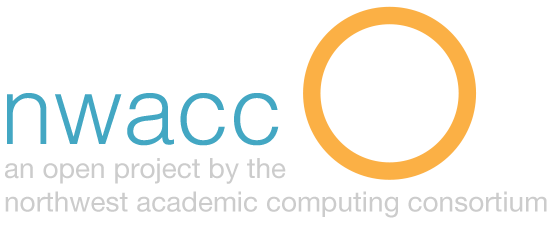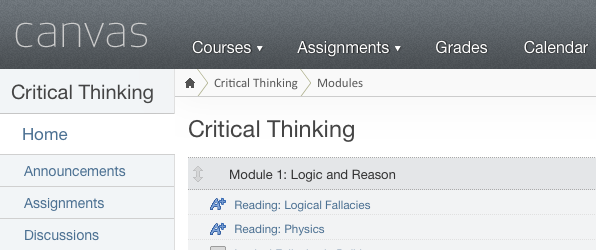Google Forms for Education
Description and Purpose:
Google Forms is a free tool from Google that allows you to solicit information from a group. Online forms can be used for event registration, user surveys, quizzes and test, worksheets, or evaluations. Responses are captured into a google spreadsheet, and summarized with charts and graphs. With a Google Apps for Education account you can also collect respondents’ usernames and require that respondents be from your school domain.
Procedure:
- Login. Access Google Forms through the Google Drive screen or at forms.google.com. You will need to login to your Google account to get started.
- Create form document. Start a new blank form, or choose from a template. Templates for Education include a blank quiz, exit ticket, assessment, worksheet, and course evaluation.
- Name the form. Name the form and add an optional description. The form is prepopulated with a sample multiple choice question.
- Form elements. Add the following elements, as needed, to the survey:
- Question: short answer, paragraph, multiple choice, checkboxes, dropdown, linear scale, multiple choice grid, date, and time.
- Title with optional description
- Image and description: add an image from URL, file, or other source
- Video: add video by URL or search YouTube
- Section divider
- Question settings. Each question may be designated as required, have a description, have logic associated with it (go to section based on answer), or have the order shuffled.
- Form Settings.
- General: limit to 1 response, allow respondents to edit after submission or see a summary of responses
- Presentation: show progress bar, shuffle questions, show link to submit another response, add a confirmation message
- Quizzes: make the form a quiz with auto-grading, show or hide correct answers, missed questions, and point values
- Share and distribute.
- Mail: send email message with link or embedded form.
- Link: view and copy link to form
- Embed HTML: view and copy the HTML code to add to websites.
- Google, Facebook, Twitter: Share the form through social media.
- Add collaborators: invite others to view, edit or own the form and results
- View results spreadsheet. Choose to show responses from the editable form, or find the spreadsheet in Google Drive. Responses are shown one user per row, with each column holding the data for each question in the form.
Considerations:
- Form elements can be edited, modified, and moved around after they have been created.
- Make a plan. Save time when creating a form by preparing questions, logic, and other settings in advance.
- To create a Google Form you must have a Google account. Respondents are not required to have a Google Account.
Level: Beginner to Intermediate
Resources:
Curts, Eric. Using Google Forms. n.d. Web. 30 June 2016. <https://docs.google.com/document/d/15i1AamaA_47cI-9Wc9Rw_A-Tr7h6yM0lp-xofJImgzI/edit>.
Kim, Dong-gook. “Using Google Forms for Student Engagement and Learning.” EDUCAUSEreview. EDUCAUSE, 29 Mar. 2011. Web. 30 June 2016. <http://er.educause.edu/articles/2011/3/using-google-forms-for-student-engagement-and-learning>.